While there are the LOMAC Tutorials, it's good to get your plane in the air and then look around. For the hard-core simmers there's a great pleasure in mastering all the stuff to come.
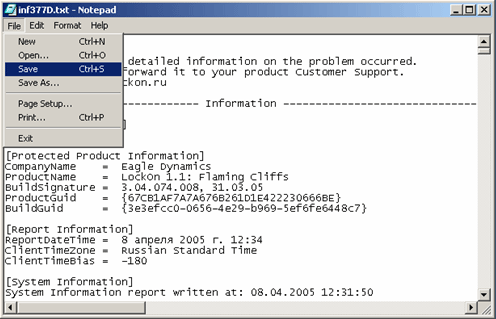
This Guide allows the returning or new simmer to get a handle on the necessities and to know what's to come ahead to start the process. Also print out the KeyCommands file in the C:Program FilesUbisoftEagle DynamicsLock OnDoc folder for a full list of commands.For consistency, do NOT to choose EASY RADAR.This document begins with your ass on the ground ready to fly. Getting off the GroundUsually you're starting from the Taxiing Area for Engine-start.
PageUp ( RightWIN-HOME for FC1.1) is the command to get the engine spooling up. I wait by playing around with the Lights and looking around the cockpit and looking on the outside. SHIFT-L turns on/off your whole electrical system. Some people start on the ramp with systems totally off. Your dials should wiggle about and fuel info increase.
PAGEUP( RWIN-HOME for FC1.1) spools up the engine - Keep holding it down. The RPMs will start to advance. Most people have a throttle on their joystick. Otherwise change the engine thrust with Page Up and Page Down. Keypad Plus/ Minus for incremental changes. Canopy opens/closes with CTRL-C. Mid-flight you're likely to lose the canopy altogether.
W applies wheel brakes as you move around the taxiway. You need to keep press them down to slow down. Tapping them once will not do the job. Z(left) and X(right) are used for turning as you taxi about the airport. I've also have the rudder /nose-wheel on an Rotater axis with my twisting joystick - so I've got good control. L turns on the cockpit lights for night viewing. CTRL-L turns on the on-board lights.

ALT-L turns on the taxiing or gear light - it can toggle between lowbeam, high-beam and off. CTRL-H allows you to change the colours on the HUDAfter careening wildly about the airport like Crazy Taxi, and ending up on the runway, you should be stopped and ready for takeoff.Access the Tower by hitting Backslash( - right above the Enter key). The Comm Menu will appear. Choose F6 for Tower and then F3 to request take-off.
It's not required to actually take off.Turn up the throttle and then, when above 120 knots on the HUD, pull up and hit G to lift your Gear. Take note of the 3 flashing symbols on the left-side panel.
Looking aroundWhatever you're viewing the most important keys are the Keypad-.Asterisk and the Keypad-/Slash. They Zoom in and zoom out in All views. The mouse can be used for the view rotation but I'm fond of using the hat switch. At first I found it slow but the speed can be changed. CTRL LEFT-SHIFT speeds up the view speed.Outside Views The Function keys ( F1 to F10) are different world views. F1 is the most important as it puts you back into your cockpit and in touch with your instruments and weapons.
Secondly is the F2 key which allows you to see yourself from the outside. I use this along with the Keypad-/Slash and the mouse to position a good view around me. And when you return to it, the view is set up as it was before.
You can hit F2 again to cycle through to your wingman and other air assets to see their types and current flying. I rarely use the F3 which is the cinematic Flyby view. But play with it to see if it's any use to yourself. The F4 allows a rear view to see what's behind you.
Lock On Flaming Cliffs Download
Good to view any bombs you're dropped but cheaterish in a dogfight. If you shoot off a missile or bomb, F6 follows it to its final destination. F7 shows all the ground units.
F8 - the mission targets. F12 - the Static Objects. F10 gives you the Theatre Map that shows the current available air units with icons. F11 flips through the airports that are available. Remember where you're starting from in the mission. It's cool to see yourself on the airport.
SHIFT-F10 turns labels on/off mid-flight. the RWRon the left tells you about your missile and radar threats - see pages 95,(for pic), 183 - 187 of the manual. Beeping indicates a radar(enemy or friend) is pinging you and is displayed with a number or letter.
As shown in the following pic, the radar signals can also lock onto you. Most times they are enemies. In the RWR you can see 23 and 25 are locked onto you: 23 is a Shilka-23 Anti-aircraft tank and the 25 is a MiG25 fighter. You should also note the Inner and Outer circles - these are not distance based but a Threat Level. Anything in the inner circle is about to smack you hard.